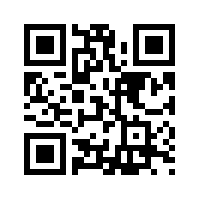How to use our scanner app to scan the tickets for your event:
Android 360 App store link: (our android app has an Engish version)
APP Name: 造梦社扫票
Current version 1.2
Open the below link using a browser
ZMS ticket scanner Android version download link
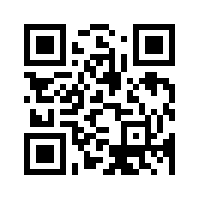
iOS apple appstore link:(no English version yet)
APP name: 造梦社扫票
Current version: 1.4.1
ZMS Scanner app iOS version download link
1. Use the user account with which you launched the event to login to the app.
2.If you did not launch the event and or don't have a user account, first register and then login.
Once logged in ask the person who launched the event to scan your QR code to add you to the event
Or ask anyone who already has permission to scan the event to scan your QR code to add you to the event as a scanner.
3. Select the 3rd tab of the app to confirm that you're assigned to the correct event.
4. If you're not assigned to the correct event, click on the image of the event
and select the correct event from the list.
5. Select the first tab of the app and select "scan" to begin scanning tickets.
How to scan QR codes with multiple tickets:
1. First ask the person how many people will be entering the event right now.
They may have a friend who will be coming later so may not want to use up all their scans now.

2. If all of the people enter the event have arrived together make sure you scan the QR code until it has no more scans on it.
If you leave scans remaining on a ticket the ticket owner can send it to another friend who will be able to use it to enter the event for free.

"扫过"/Already Scanned
1. If you see this ”扫过“ it means all the scans on the ticket are finished, select the X to investigate the history.


"别的活动"/Other Event
If you see this it means this is a valid ticket for a different event on ZMS.
1. If you think you're scanning the wrong event select the 3 tab to change the event you're scanning.
"无效"/ Invalid
If you see this when scanning this means it's a fake ticket. This QR code was not created by ZMS.
If there's no internet where you're scanning.
The ZMS scanner can operate fine without internet
However if there's no internet connection at all including 2G/3G you won't be able to scan as a team
as there will be no way to transfer information about scans between phones.
Common questions/ problems:
If someone shows up at the gate without their ticket:
Tell them to user the same email address that they entered when buying the ticket to login or register an account on ZMS
On their profile page they will find a link to their ticket.